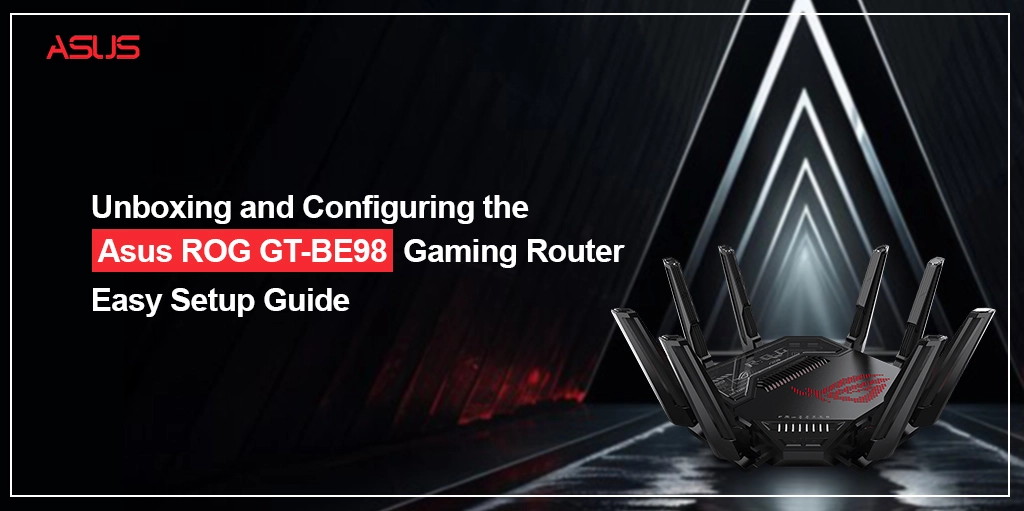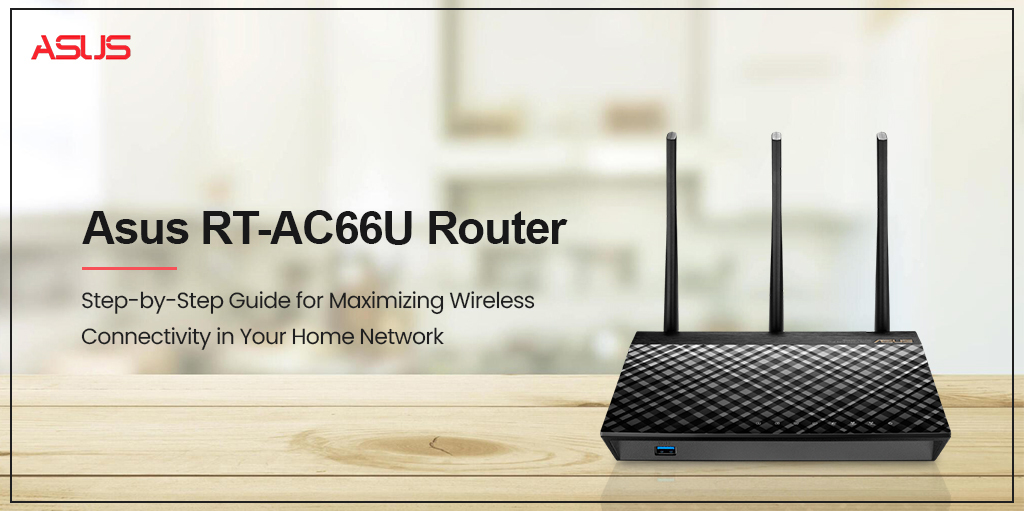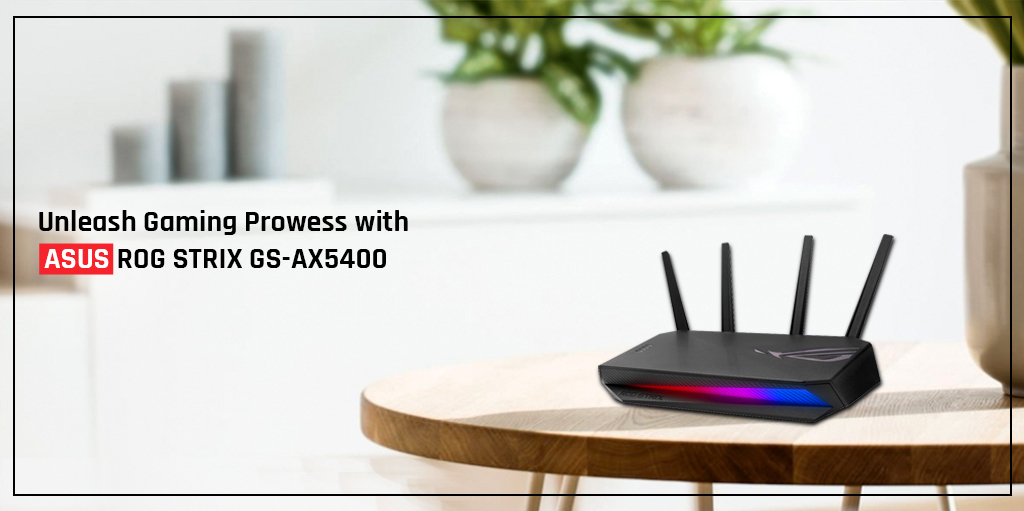Home » How to factory reset the Asus router?
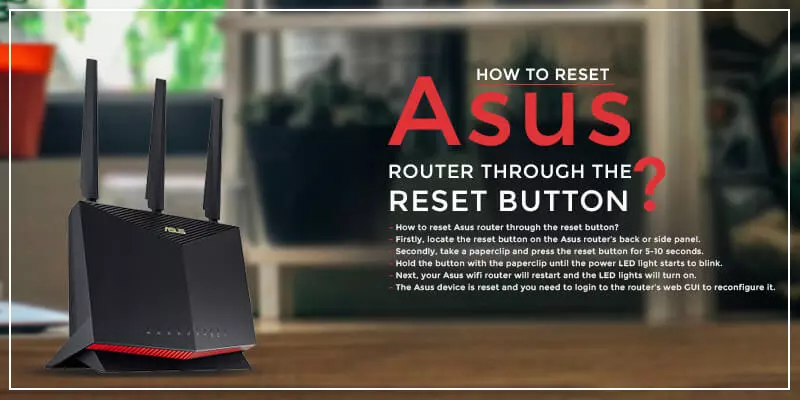
How to Factory Reset Asus Router?
Asus router factory reset is one of the most useful functions that you would want to learn. You may occasionally have hardware or software difficulties with your router, as well as sluggish internet on end devices linked to the router’s network. The majority of the problems can be fixed with a simple power cycle. But if you forget your router’s wireless or admin password and are unable to connect to Wi-Fi, you must factory reset Asus router.
In this post, we will discuss how to reset Asus router to the factory default settings. Mainly, there are two main methods to reset your router – the power button method and the web browser method. But before we learn about the Asus router reset process, we need to learn why it is important to reset.
Why do you need to factory reset Asus router?
Resetting your Asus router is one of the easiest techniques of troubleshooting and may resolve virtually all issues, including wireless and security settings. Asus router reset is a necessary step in the troubleshooting process. You may reset the router using either a reset button or the router’s interface. A web interface may be readily accessed using a computer’s browser that is linked to the same network.
Resetting the Asus router to the factory default settings will remove all the configurations, connections, wireless logs, and passwords from your router. You might need to reconfigure the Asus router in order to access the internet through the wireless network. So let’s learn how to factory reset Asus router.
Factory reset Asus router using the reset button?
In this method, we will discuss how to reset Asus router using the reset or push button. The reset button is located on the backside of your Asus router. Please follow the steps below:
- Firstly, locate the reset button on the Asus router’s back or side panel.
- Secondly, take a paperclip and press the reset button for 5-10 seconds.
- Hold the button with the paperclip until the power LED light starts to blink.
- Next, your Asus wifi router will restart and the LED lights will turn on.
- The Asus device is reset and you need to login to the router’s web GUI to reconfigure it.
Asus Router Reset using a web browser?
This section will walk you through the instructions to reset Asus router using a web browser. This method is all about getting access to the web interface of your router and performing the Asus router factory reset. Please follow the steps below:
- The first step is to access the web GUI of the Asus router.
- For that, connect the Asus wifi router to your computer using the wired connection.
- Next, plug in the router as well as your PC to the wall outlet and turn them on.
- Now, launch the browser and type http://router.asus.com in its address bar.
- Afterward, enter the Asus router login default credentials and press login.
- If you forget the password of your router, you have to do the Asus router reset password.
- Now, select the Administration tab from the web configuration page.
- Then click on Restore to complete the router reset process.
- All the current settings will be restored to the factory defaults including SSID name and password, internet settings.
- Finally, wait for the Asus wifi router to reboot and use the web GUI to configure its settings again.
Conclusion
There are two ways through which you can reset router to the factory default settings. The easiest method to factory reset Asus router is using the reset or push button. Make sure you reconfigure your router after restoring the factory default settings.
That was all about how to factory reset Asus router. We hope you liked this post and it helped you learn about the reset technique using the two methods. If you come across some other issues with your router, please feel free to reach out to us for further assistance.