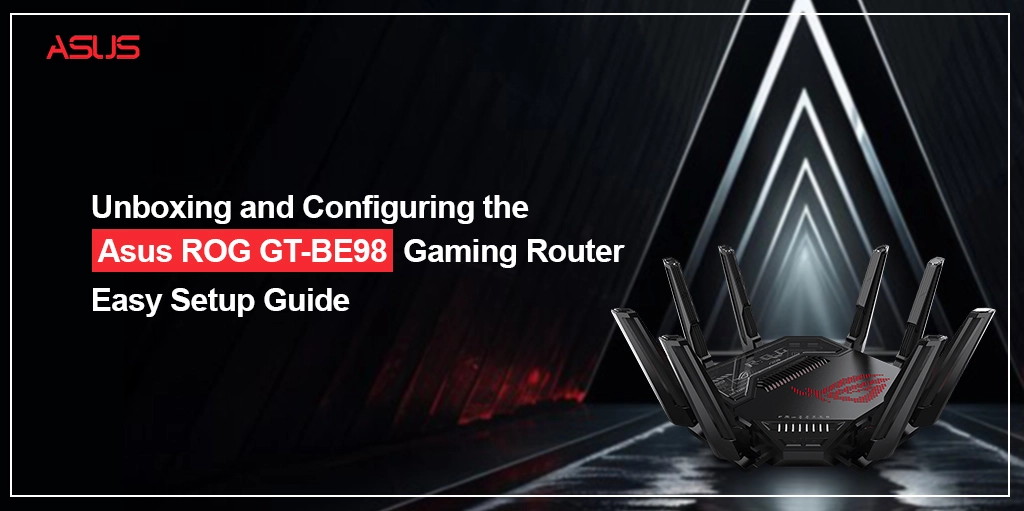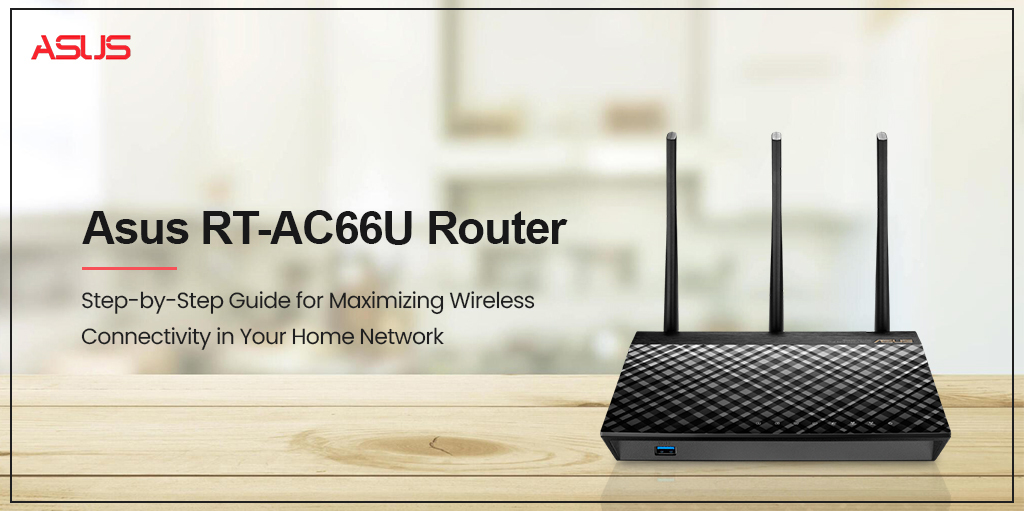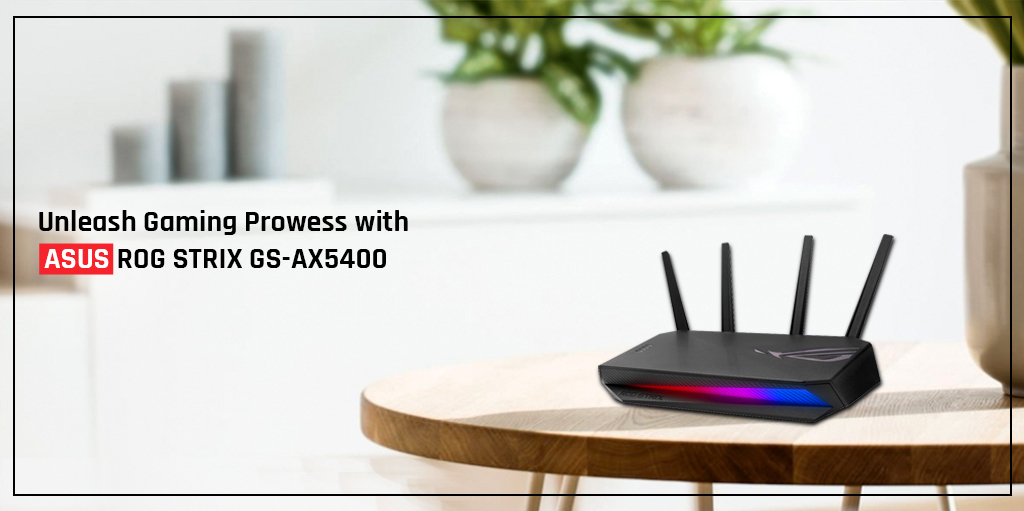Home » Troubleshooting the WiFi LED light for Asus router
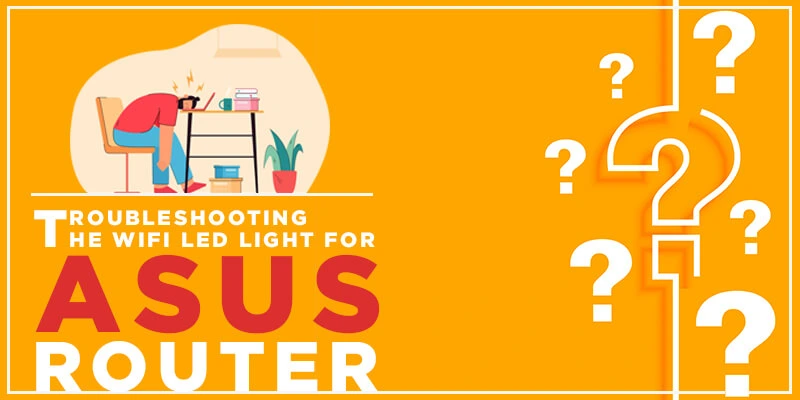
Troubleshooting the WiFi LED light for Asus router
Having no lights on Asus router is one of the most common problems faced by Asus router users. Almost all the devices that we used nowadays depend on the internet connection in order to function properly. For instance, our laptop, TV, wireless printer, smart home security camera, etc will do their best while they are connected to the internet. The second these devices disconnect from the internet, the real problems start kicking in.
When you think of troubleshooting Asus router, you should first think of the reasons behind the problem. Once you know the real reasons that are responsible for pushing this issue, you can easily fix the issue right away.
Causes of no lights on Asus router
Generally, we get to know the cause of the certain issue through the behavior of the LED on your router. For an instance, if we have an issue with the WiFi, we will look for the behavior changes on the WiFi LED lighting. However, in this case, there are no lights on Asus router which makes it difficult troubleshooting Asus router. But we still tried to pen down a few common reasons in this scenario.
- Outdated Asus router firmware
- Disabled radio function on the Asus router
- Power outage on your router
- Defective or malfunctioned router
Although we can fix the first three issues, the last issues can’t be fixed as you may need to look for a replacement through the manufacturer.
Troubleshooting Asus router
In this section, we have penned down a few troubleshooting steps that have been proven to resolve the issue of no lights on Asus router. Please follow the steps below:
- Firstly, login to the Asus WiFi router using the default URL router.asus.com.
- Secondly, select Advanced Settings and then click Wireless.
- Click the Professional tab and then cross-check whether the Enable Radio option is marked as Yes or No.
- Make sure you click Yes and then click Save.
- If the issue persists, please reboot your Asus router.
- Once the router reboots, login to the router and then navigate to the Firmware Update page.
- Look for the latest firmware and go for the upgrade.
- Thereafter, cross-check whether there are no lights on Asus router.
- Finally, you can consider resetting your Asus router to its factory default settings.
- Press and hold the Asus router reset button for 10 seconds.
- After that, release the router reset button and let your router restore its original settings.
NOTE – You may need to reconfigure your Asus wireless router after the reset process. As soon as you configure your router, the issue will be resolved.
Final thoughts
This post was all about troubleshooting Asus router. If you see no lights on Asus router, make sure you follow the aforementioned instructions to resolve the issue. We hope we were able to fix your issue with the Asus router and that you liked this post. If you still come across the same or different issue, please get in touch with us for more assistance.