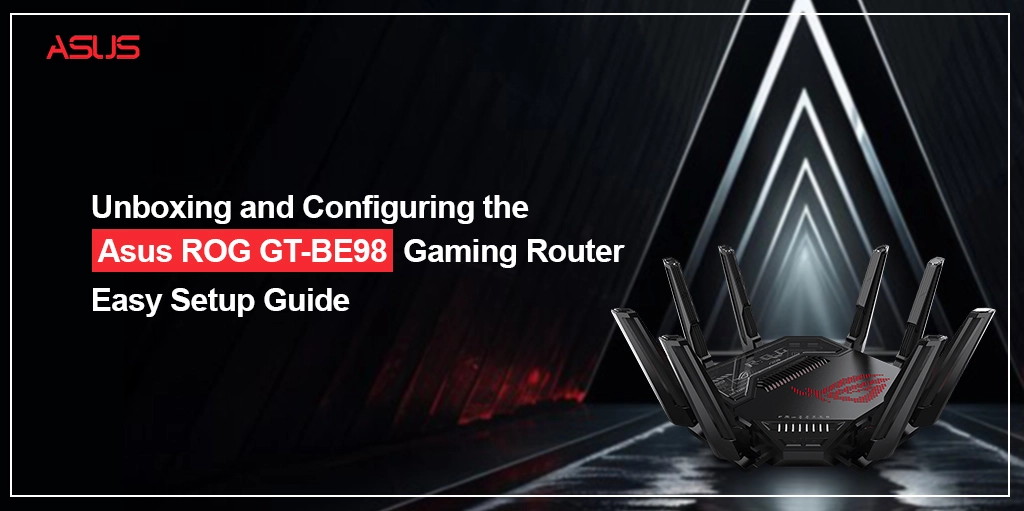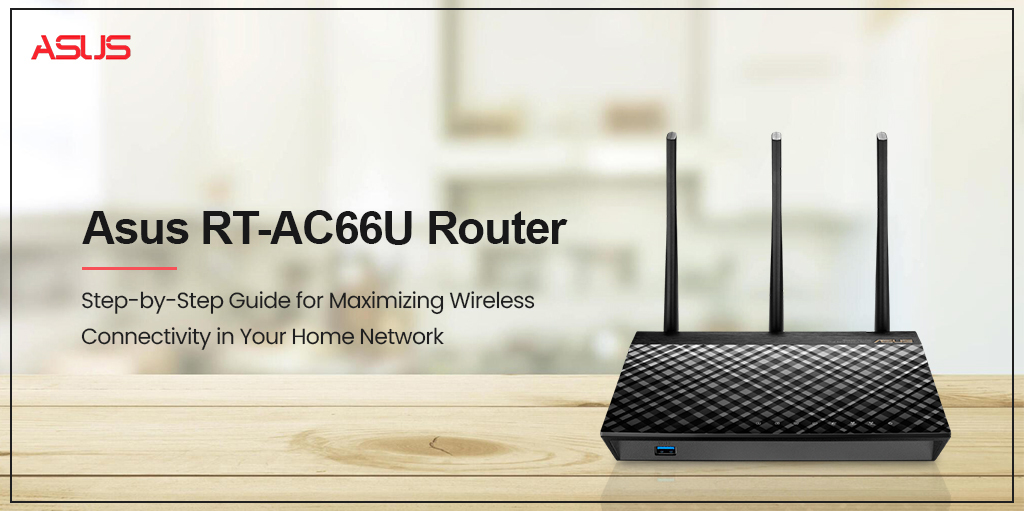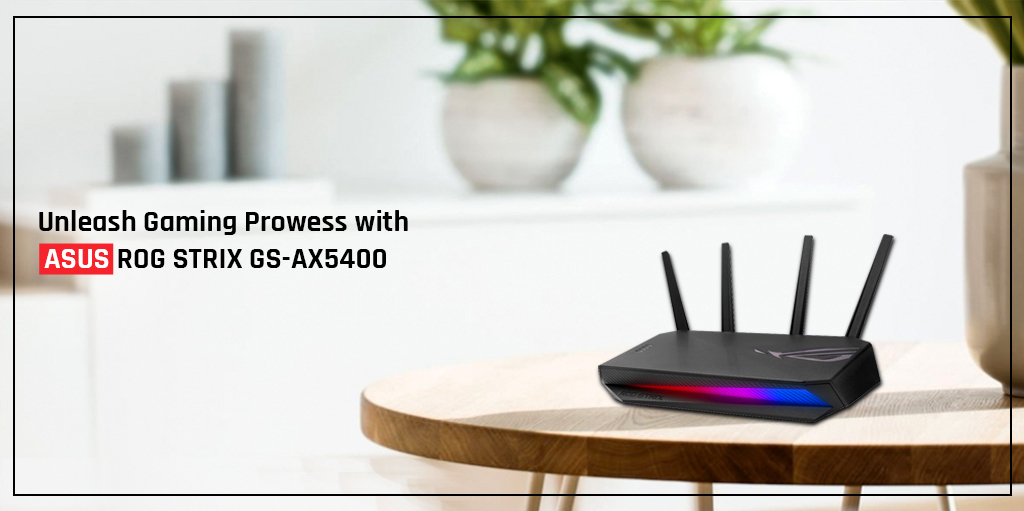Home » Firmware Update for ASUS Wireless Router
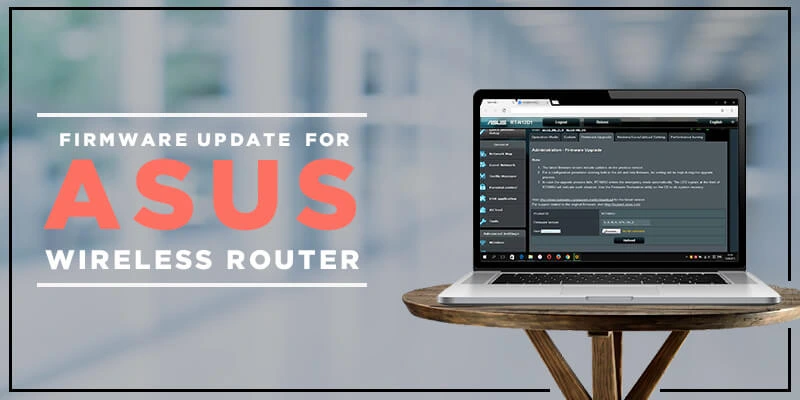
How to Update the Asus Router Firmware?
The Asus router firmware update is important to keep your device stable throughout its lifespan. It is important to learn how to update the Asus router firmware in order to be able to perform a firmware update in the future.
Firmware is a type of software designed with the help of coded instructions. The firmware is responsible to undertake all the processes and tasks on your router. It also ensures running the basic functionality of the device in an optimized state.
This post will teach you how to update the Asus router firmware and why it is important to go about the Asus router firmware update.
Why Asus router firmware update is important?
Asus company keeps releasing the latest version of the firmware on all the routers. So it becomes crucial to update your router’s firmware to its latest version in order to keep your device running smoothly. If you don’t update your router’s firmware, your router may soon experience functionality issues and may malfunction.
Here are some of the reasons why a firmware upgrade is important:
- Improves your router’s compatibility
- Brings new updates to the existing features
- Improvised web interface
- Device stability and enhanced functionality
- Bug fixes and new security patches
How to update the Asus router firmware?
This section will walk you through the Asus firmware update process. Follow the steps carefully in order to avoid any errors or problems.
- Open an internet browser on your device that is connected to the router’s network.
- After that, enter the web address and go to router.asus.com (web-based interface).
- You will be asked to drop the username and password of your Asus wireless router.
Username – admin
Password – password
- Once you reach the Asus router web management page, you will see a pop-up on the right corner of the screen.
- A message will appear notifying you about the latest firmware update’s availability. Click Update now.
- After that, the browser will lead you to the Administration page.
- Click System and then select Firmware Upgrade.
- The browser will now show you a percentage bar with a dark background.
- Wait for a few minutes while your router’s firmware version is upgraded to the latest one.
Once the firmware update ends, you need to proceed with the router reset in order to better configure the router according to the new version.
- Login to the web-based admin panel using router.asus.com.
- After that, go to Administration and then select Restore/Save/Upload Setting.
- Click the Restore button and the Asus wireless router will initiate the reset process.
NOTE – Make sure you don’t forget to configure your Asus router again. Login to the Asus router and go about the Asus router setup by following the on-screen instructions.
Final thoughts
This post was all about the Asus router firmware update using the web-based interface. You can access the web-based interface using the default web address http://router.asus.com. We hope this post helped you bring your Asus wireless router to the latest firmware version. If you still come across any problems with your router after the firmware update, please get in touch with our support team.