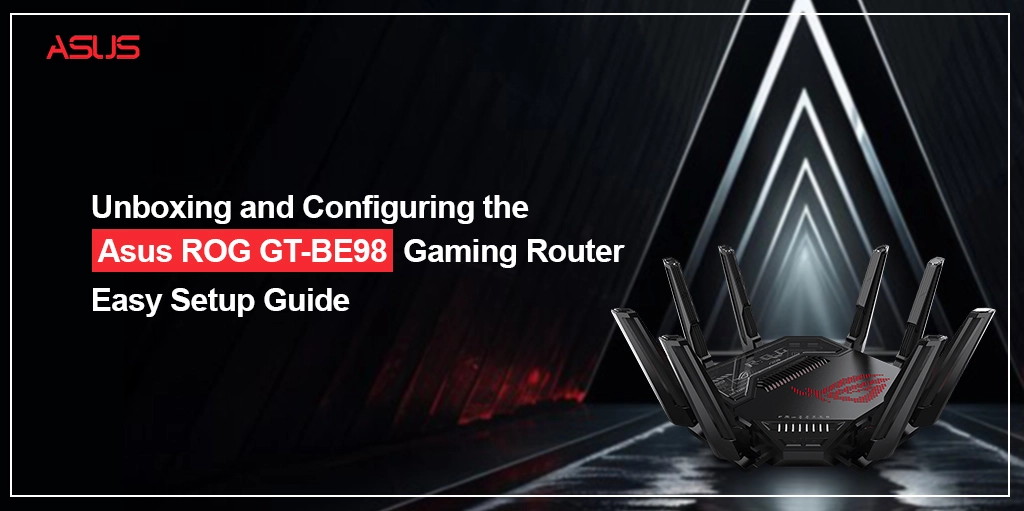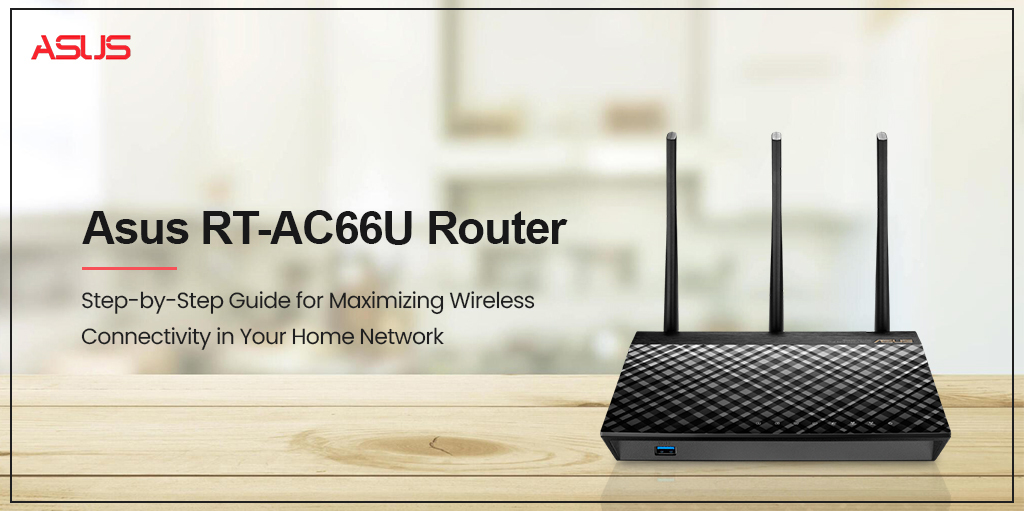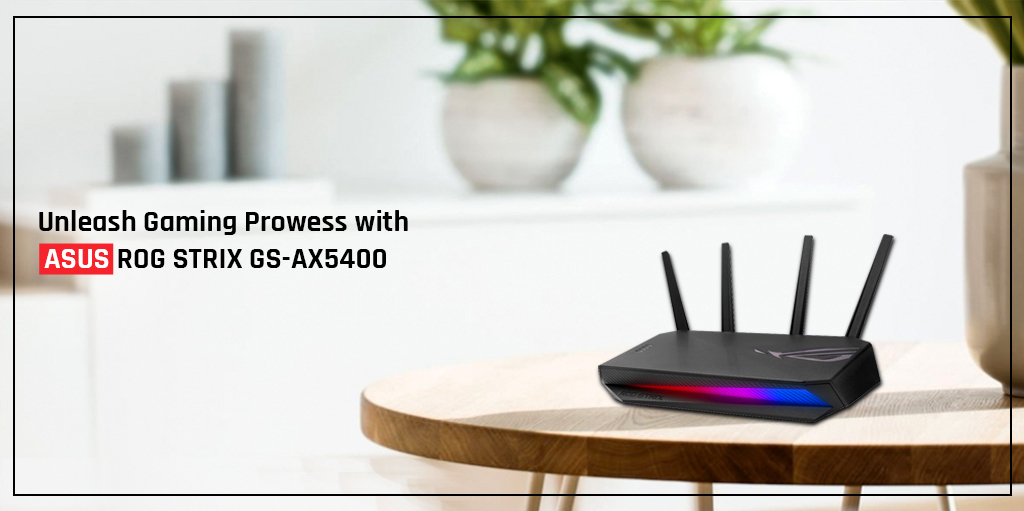Home » How to Setup the Asus RT-AX92U Router

How to Setup the Asus RT-AX92U Router
The Asus RT-AX92U enables a stable and faster data transmission even if multiple devices are operating at the same time. For the best performance, you can place the router in an area where the wireless coverage for the network devices is maximum. Make sure that the device is located at a distance from the metal obstructions or direct sunlight. To learn more about the setup and login to the Asus router, dig into this article.
Requirements for the setup
- Ethernet port
- Installed IP service
- Any web browser
Asus RT-AX92U Router Setup Process
Important points to note before beginning the setup process.
- The wired connection is considered more stable when setting up the wireless router. It narrows the possibility of issues during the setup process.
- Before setting up the Asus wireless router, just perform the following steps
- Remember to disconnect the existing router from the network if you are replacing it.
- Also, disconnect the cable/wires from the existing modem setup. If a backup battery with the modem is also available, detach it as well.
- Try rebooting the cable modem and computer.
The setup can be performed easily using the two methods given below.
- Wired connection
- Wireless connection
Setup via Wired Connection
Make sure that you only choose the straight-through cable or a crossover cable to establish a connection that is wired. Now follow the guidelines given below to set up the wireless router via a wired connection.
- Insert the router’s AC adapter into the DC port and power it on.
- The router and the computer must be connected to the network cable.
- Now again using another network cable, connect the modem to the router’s WAN port.
- Insert the modem’s AC adapter into the DC-IN port and power it on.
Set up via Wireless connection
- Insert the router’s AC adapter into the DC port and plug it into a power outlet.
- Now, using the network cable, connect the modem to the wireless router’s port.
- And then, insert the modem’s AC’s adapter into the DC port and plug it into the power outlet.
Login to the Asus RT-AX92U Router
The wireless router comes with an intuitive web GUI that allows it to easily configure its various features and customise its settings through a web browser such as Google, Internet explorer.
The Asus router login can be performed easily using the following steps.
- Enter the web address in the browser which is router.asus.com. Make use of the default IP address in its place.
- Once you land on the login page, enter the default username and the password.
- The wireless settings can be configured using the web GUI of the Asus wireless router. You will land on the Quick Internet setup page automatically if you are logging in to the web GUI for the first time.
Not able to access the router GUI using a web browser
If you wish to access the web GUI of the router but are not able to do so, here are the useful guides to follow.
- The ethernet cable connection is to be checked. The LED status should be precise too. The login information should be precise and accurate. The password is case-sensitive so make sure that the caps lock key is disabled.
- Delete the cookies, cache and browser history.
- Also, check for the internet connection from your ISP. It should be smooth and fast.
Forgot the SSID
- A new SSID and encryption key can be created via an ethernet cable connection. Open a web GUI and visit the network map, click on the router icon, enter a new SSID and encryption key. Click the apply button and make the changes made.
- You can also reset the router to its factory default settings. For this open, any web browser, go to the administration and choose the restore option. Remember to save the settings made if you finally chose to reset your router.
Basic Troubleshooting Guides for the Asus RT-AX92U Router
- Always check if the wired connection is stable.
- Also, check if the internet connection is accessible to the devices connected with the router.
- Ensure that all the LED indicators are working whenever necessary.
- If the internet service is giving any errors, make sure to get in touch with the internet service provider.
- Double-check the login credentials entered. They are case-sensitive.
- Always make sure that the firmware is upgraded.
- Check if the wireless settings on your computer sync with your computer.
- Again, check if the network settings are correct.
Hard factory reset
Sometimes the router may not work smoothly and cause disruptions while it’s working. In this case, the reset option is the last resort to perform. It will delete all the customised settings made, so one should perform it only in the worst-case scenarios when every troubleshooting step fails. Follow the steps given below to reset the router.
- Turn the router off.
- Press and hold the WPS button and turn the router on. The power light is on keep holding the WPS button).
- Release the WPS button after the power light is off.
- Now, reboot the router by manually pressing the power button.
Find the WPS button on the router as different models may have varied locations of it.
Conclusion
From the above article, you can enrich your knowledge of Asus RT-AX92U. Its setup and login process has also been explained with the easy steps and guides but if you still have any doubts or queries regarding the login to Asus router or the troubleshooting steps fail, just get in touch with our technicians now and seek help from them. You may refer to the user manual guides as well.